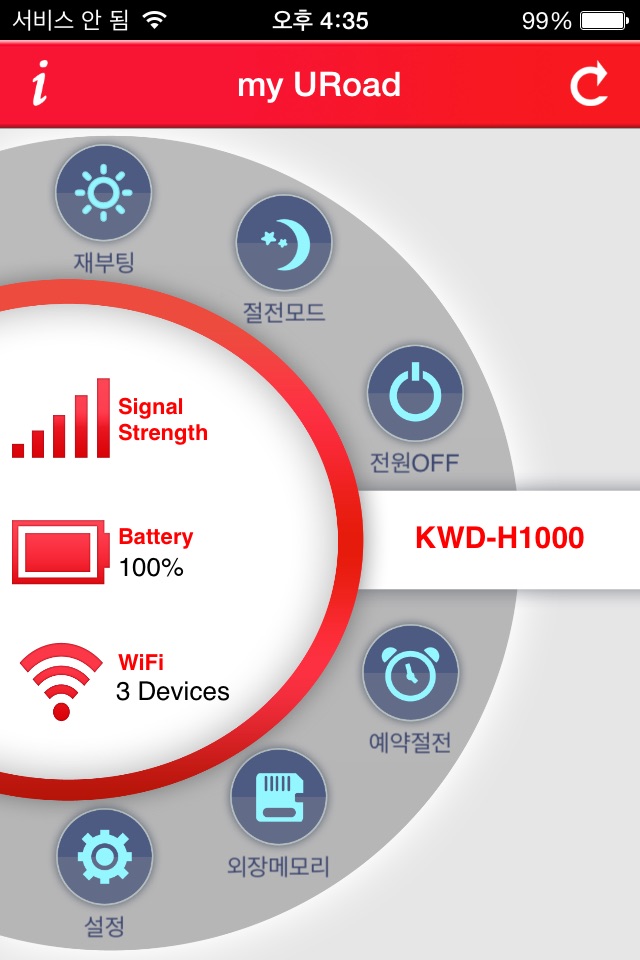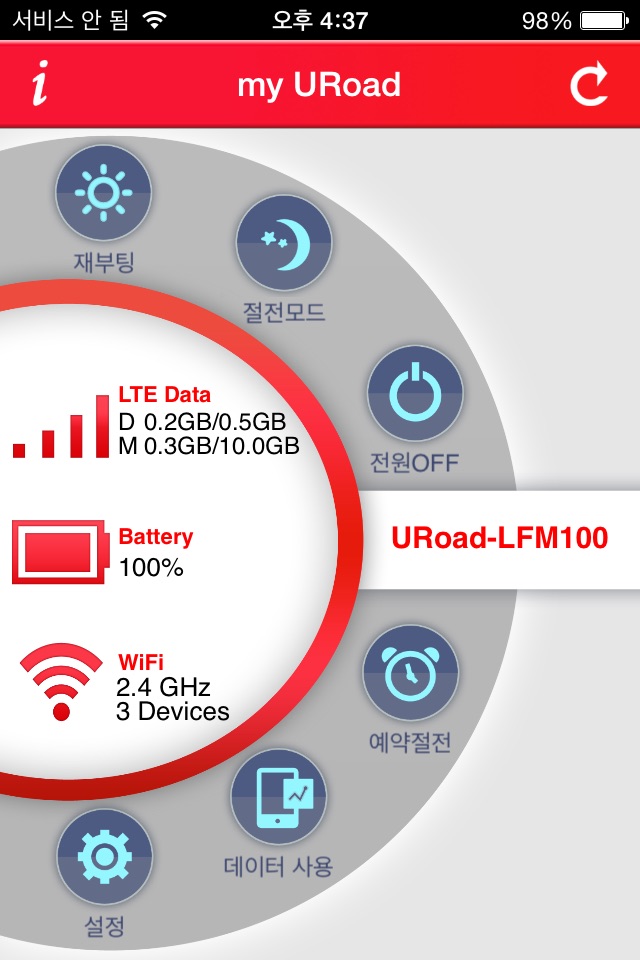my URoad app for iPhone and iPad
“my URoad” is the smart application which remote-controls the global mobile router manufactured by MODACOM.CO.,LTD.
You can share the media or document files stored in micro SD of mobile router and
use edit functions such as download/upload/delete/move on “my URoad” app. (* This function is only for KWD-H1000/KMR100).
Also, my URoad allows users to check the status (signal strength/battery level/number of connected WiFi devices) of mobile router,
and control Reboot/Power OFF/Entering Sleep mode/Setting Sleep timer functions.
Enjoy your own WiFi smarter and faster with the “my URoad”.
* Mobile router means a portable wireless device that converts LTE or WiBro signal to WiFi.
* my URoad is a global application which supports domestic and overseas mobile router manufactured by MODACOM.CO.,LTD.
■ Start “my URoad “
1. Search network ID on WiFi pages of smart phone or tablet PCs and connect it.
※ Network ID is displayed as “SSID” of the label which is inside battery cover.
2. Run “my URoad” and enter ID/PW on login page.
3. Set the “Save ID/PW” ON/OFF.
When saving ID/PW, you can login automatically without entering ID/PW.
When not saving ID/PW, you need to enter the ID/PW every time.
※ ID is, ‘user’ for KTs egg customers and ‘admin’ for LG U+s router customers.
※ The initial PW is network KEY value written inside battery cover.
※ If you change the ID or PW on Web Setting Page, please enter the changed ID or PW.
※ Changed Network KEY is not password of my URoad.
■ Check the status of mobile router
- Signal Strength
- Battery level
- Number of WiFi devices connected to mobile router
- Daily/Monthly Data usage (only for URoad-LFM100/KMR100)
■ Information of mobile router
- SSID
- Application Version of my URoad
- SW Version of mobile router
- Connect to Web setting page
■ Remote control the mobile router
▼ Reboot
Mobile router will reboot.
▼ Enter Sleep mode
Mobile router will enter to sleep mode.
(For waking up from sleep mode, please press the SLEEP button on the front of mobile router.)
▼ Power OFF
Mobile router will turn off.
(For power ON, please press the POWER button on the side of mobile router.)
▼ Sleep Timer
Set the auto-entering/releasing schedule of sleep mode.
Sleep Timer can be set up to five settings.
※ When you set the sleep timer more than one setting and time setting is overlap, it may cause malfunction.
Please be aware of setting the entering/releasing time
▼ SD Card (only for KWD-H1000/KMR100)
Play the music or movie file and share the documents or photos which stored in micro SD card of mobile router.
(Micro SD card is sold separately.)
▼ Data Usage (only for URoad-LFM100)
Check the daily and monthly data usage of mobile router.
You can also set the limit of data usage daily or monthly, so you don’t need to worry about additional fee of data exceed.
▼ Setting
Change the detail settings of mobile router.
- my URoad Account
- Change SSID & KEY
- Change Easy Share SSID & KEY
- WiFi band setting (only for URoad-LFM100)
- Firmware Update
- Refresh interval
- Format SD card (only for KWD-H1000/KMR100)
- Easy Share Setting
* For using Easy Share function, please press the EASY SHARE button on side of mobile router after setting the function ON.
- USB Tethering (only for URoad-LFM100)
* Data usage of KT’s Strong egg Prime (KWD-H1000) can be checked on ‘My olleh’ page of www.olleh.com.